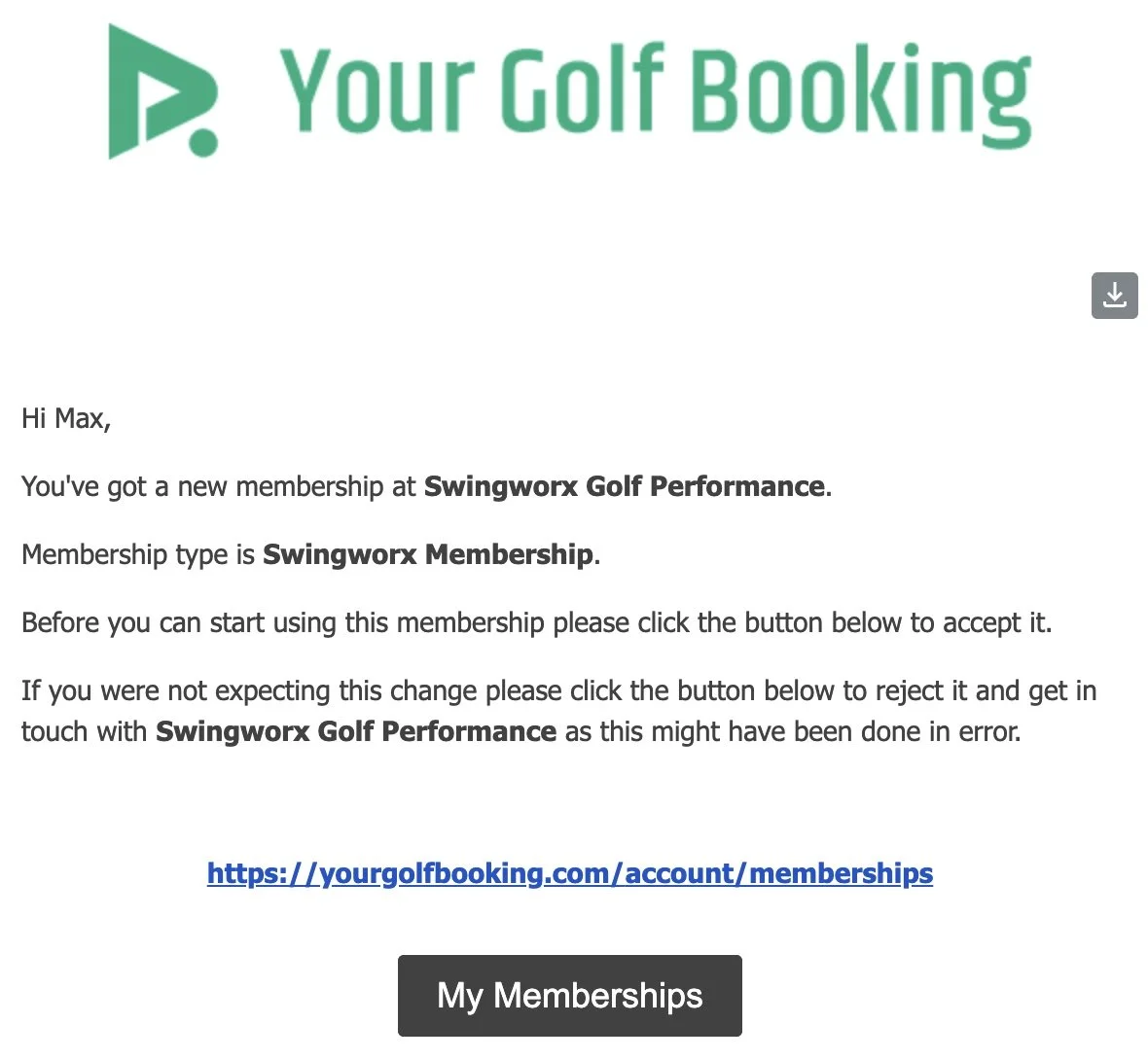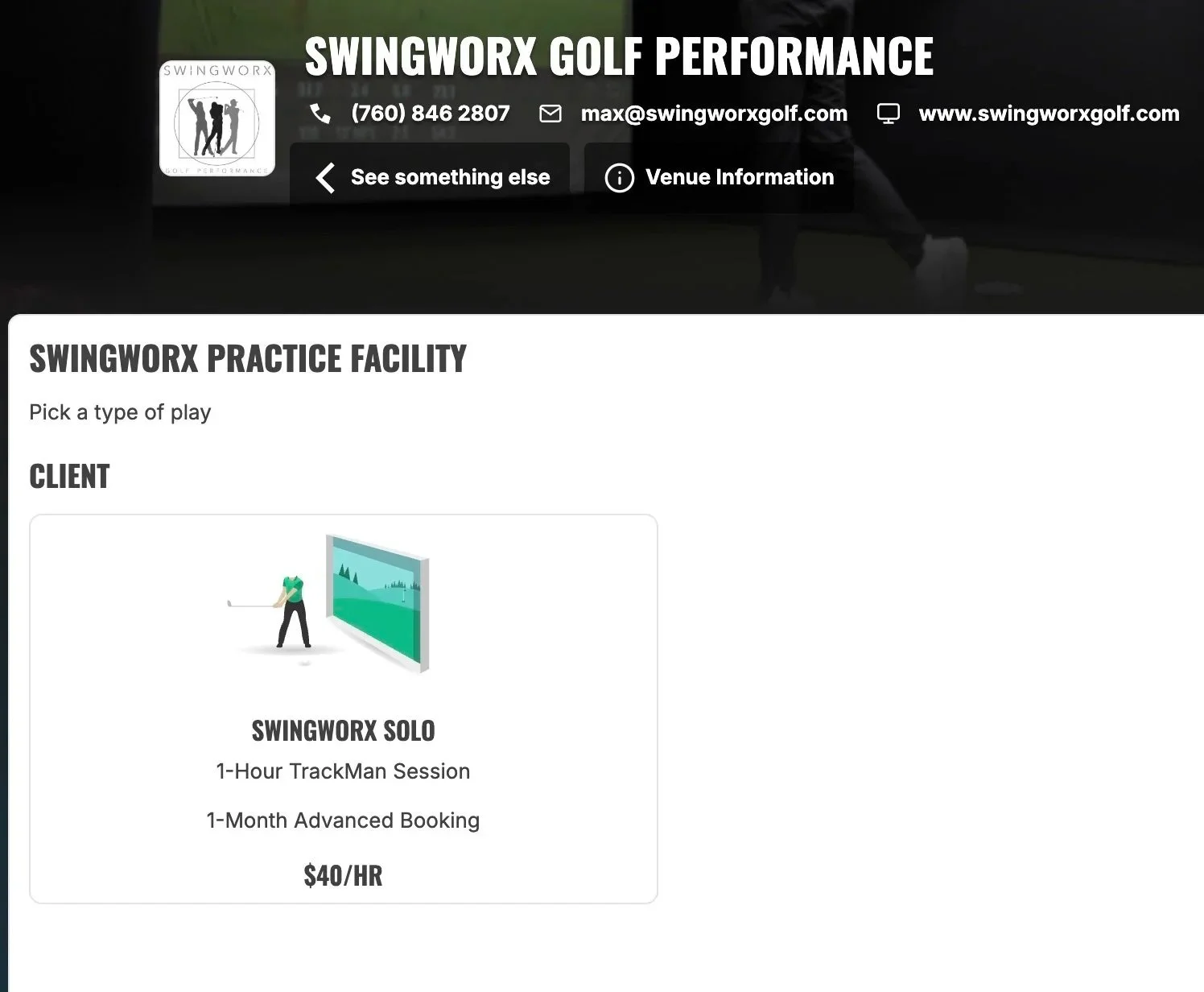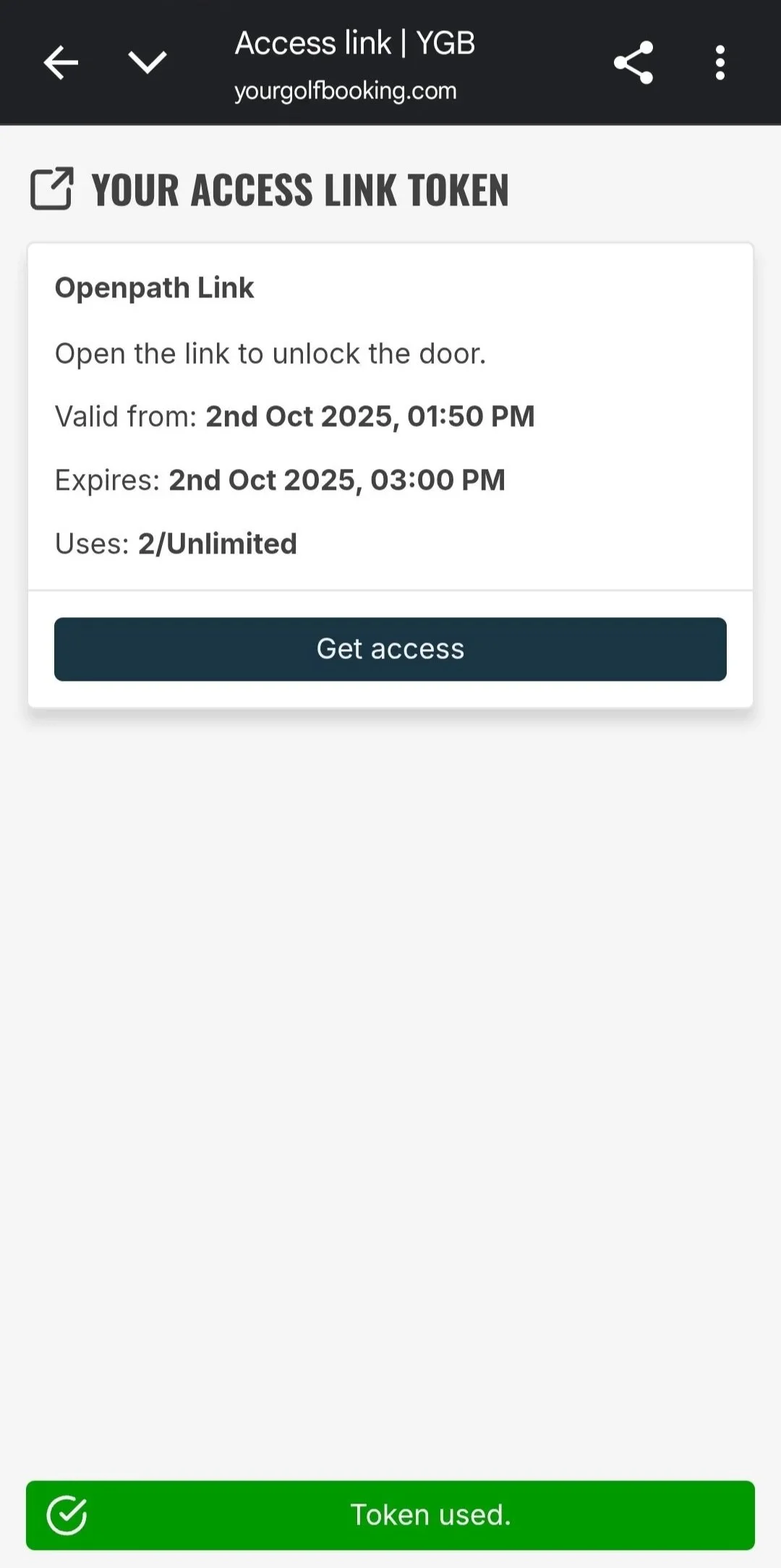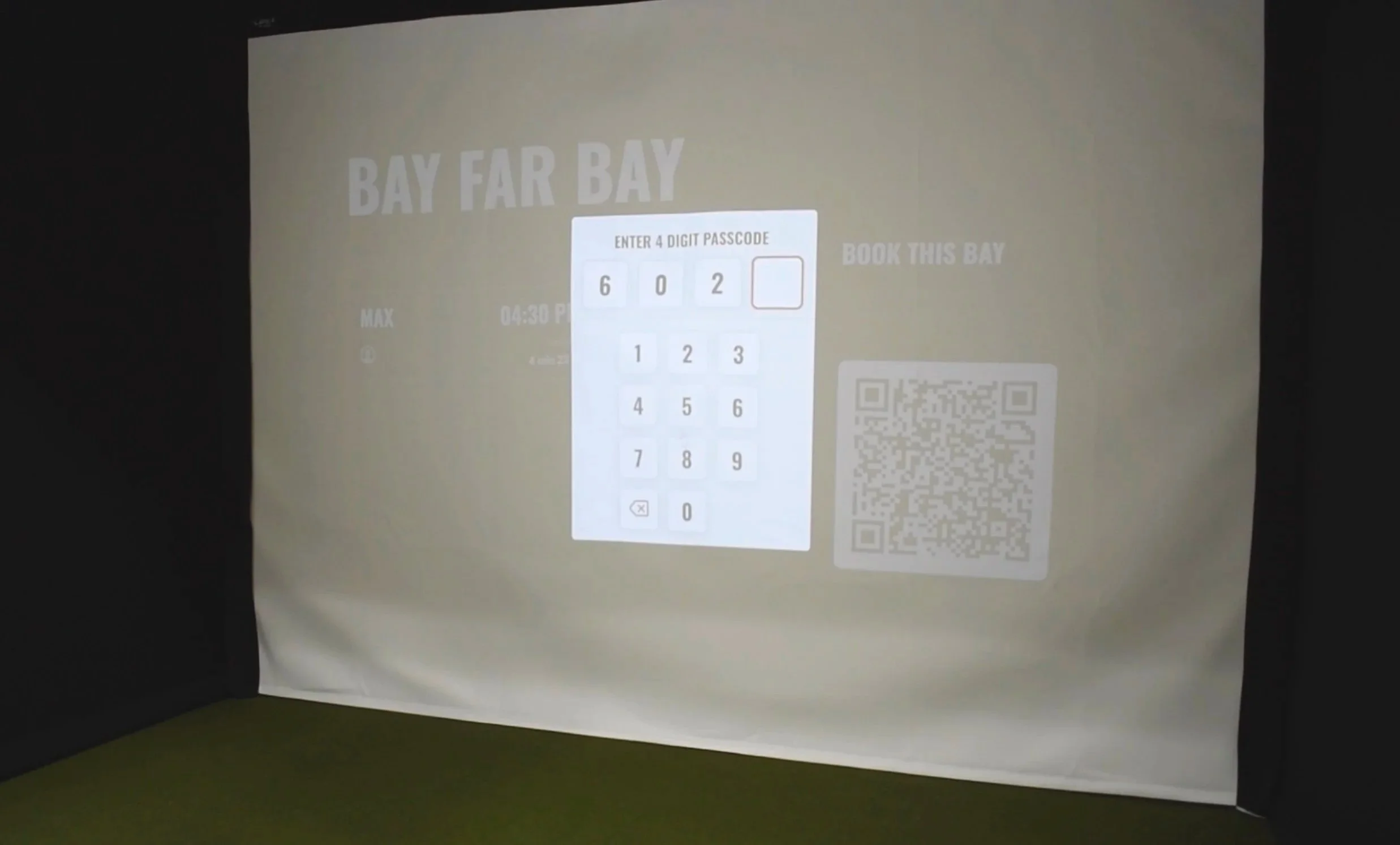How to use the Swingworx Practice Hub
Confirm your enrollment option (Solo or Membership) and add a payment method via the email confirmation. This will be done after you have submitted a request. On the right is an example of this email.
2. When confirmed, you may begin scheduling sessions on the Your Golf Booking site. Go to Venues and pull up Swingworx Golf Performance. Having been registered, you will select your enrollment option and schedule an appointment. Once scheduled, you will receive a confirmation email. KEEP THIS EMAIL, you will need it. Head to the facility when it’s time for your session.
3. The entrance to the practice facility has automated security and locking system with access only granted to those with an appointment. Additionally, the TrackMan software will require a pin. Both of theses are provided in the email confirmation. For the door access, tap the link in the email then the button that says “Get access” to unlock. Enter the facility and head to your chosen bay.
4. Once at your bay, use the PIN in your confirmation email to unlock the TrackMan Software.
If you would like to save the shot data from your session, log in with your TrackMan account so you can save your data. Download the TrackMan App on your phone and sign in using the QR Code in the top right of the screen.
5. Remember the rules and ENJOY!
For any questions or concerns, please reach out to swingworxhub@gmail.com